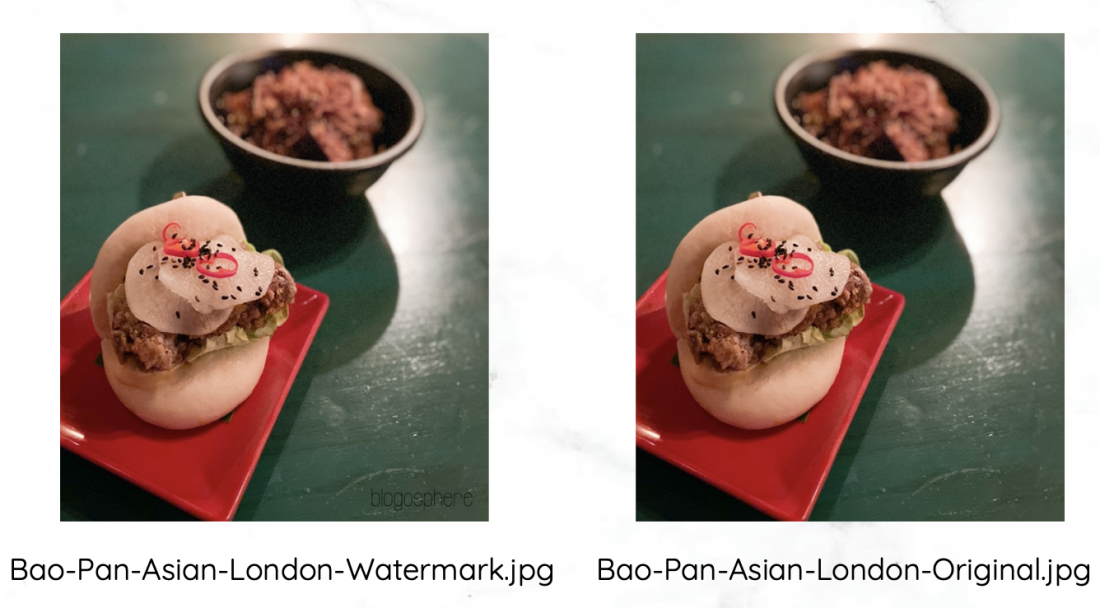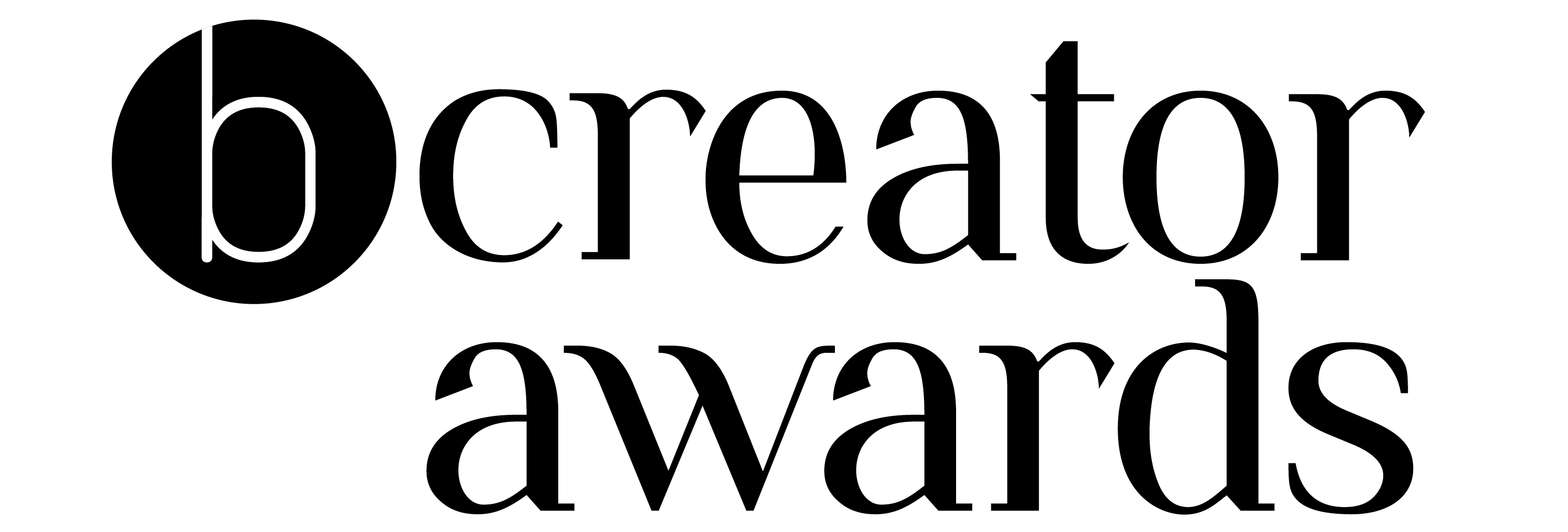Space Saving Ideas
- After taking photos or videos manually go through and delete the blurred, out of focus or duplicate shots that you know will never be of use. If you want to be more ruthless and narrow it down further, check your trash can settings so they hold the file for a time period (like 30 days) before permanently deleting just in-case you decide to use an alternative later on.
- Temporarily keep all files on a seperate device or on the original memory card just incase you make a mistake or change your mind.
- Look up apps like Gemini 2, AVG Cleaner and Clean My Mac X that can free up storage space and find duplicate files for you.
- Search for large ‘.TIFF’ files on your device that are often created when you’ve been editing in Photoshop. If you don’t intend to do any more editing with the image delete the file (check you still have the original file before doing so).
- If you edit in Final Cut Pro X, consider deleting the generated library files from each library after you’ve finished editing (particularly older libraries that you no longer are using).
- If you use RAW+JPEG (2 file versions) on your camera, copy and retain the RAW file for editing and delete the unedited JPEGS.
- If you edit and export your RAW images into JPEGS and don’t intend to edit them again, you could delete the RAW files as they are large files – however you may like to retain the RAW files of your favourite shots for complete peace of mind.
- Go through your folders and choose to organise them by size to see what files or apps are taking up the most room and delete the ones that are no longer of any use.
- If you’re unsure of how useful a file was or is, organise your files by ‘date last opened’ and see what files you haven’t opened in years. If you haven’t used it in the past year or so, that may be a good indicator that it’s not going to have much use in the future.
- Keep in mind some older files may be important records that have been archived or things like old family photos, so check what they actually are before you delete.
Physical Storage Solutions
- External hard drives are an easy and cost effective way to quickly increase storage capacity (1TB/1000GB costs around £45)
May need to be formatted to work on your devices, can be fragile and fail if dropped or abruptly ejected.
- USB sticks are useful to transfer files from devices or backup files/delivering content or copies to someone else
They’re small/easy to misplace, some devices (like the new Apple MacBook Pro) no longer have USB ports and have replaced them with USB-C meaning an adaptor would be needed. - Memory cards are commonly used for cameras and transferring files between devices.
They’re small/easy to misplace, plastic casing can chip or break with frequent use. Cheaper memory cards may have a slower speed for reading and writing and may not be compatible with newer camera models that shoot 4K video.
Cloud Storage Solutions
iCloud (by Apple), Dropbox and Google Drive are well known cloud storage solutions.
iCloud
You get 5GB for free when you sign up and can upgrade it to 50GB for £0.79 per month, 200GB for £2.49 per month or 2TB (2000GB) for £6.99 per month.
(+) Useful to increase storage and sync files across devices like your iPhone and MacBook. An automatic backup option and family sharing for up to 5 family members.
(-) It can optimise your desktop/laptop storage, though this may fill up the free space you have left before storing older files in the cloud which you then have to download to access.
Dropbox
You get 2GB for free when you sign up and can upgrade it to 2TB (2000GB) for £7.99 per month (when billed yearly) or 3TB (3000GB) for £16.58 per month (when build yearly).
(+) Share files using a link without requiring them to be signed up to Dropbox. You can backup, recover deleted files (within 30 days) and rollback updated files to older versions (within 30 days) if they’re saved within Dropbox.
(-) Have to pay a larger lump sum if you want to save money in the long-run by choosing to be billed yearly instead of monthly. Less free storage offered and more expensive than iCloud.
Google Drive
You get 15GB for free when you sign up and can upgrade it to 100GB for £1.59 per month, 200GB for £2.49 per month and 2TB (2000GB) for £7.99 per month.
(+) Generous amount of storage space for free, paid for plans includes option to add your family.
(-) Larger files shared to you can’t be scanned for viruses by Google. Saving videos to an iPhone camera roll from the Google Drive app isn’t as simple as iCloud.
More cloud storage solution options and comparisons available on the Money Saving Expert website, as well as tips for keeping your online content secure.
Tips For Organising Your Content
Categorise your content into folders and subfolders so they’re easier to find.
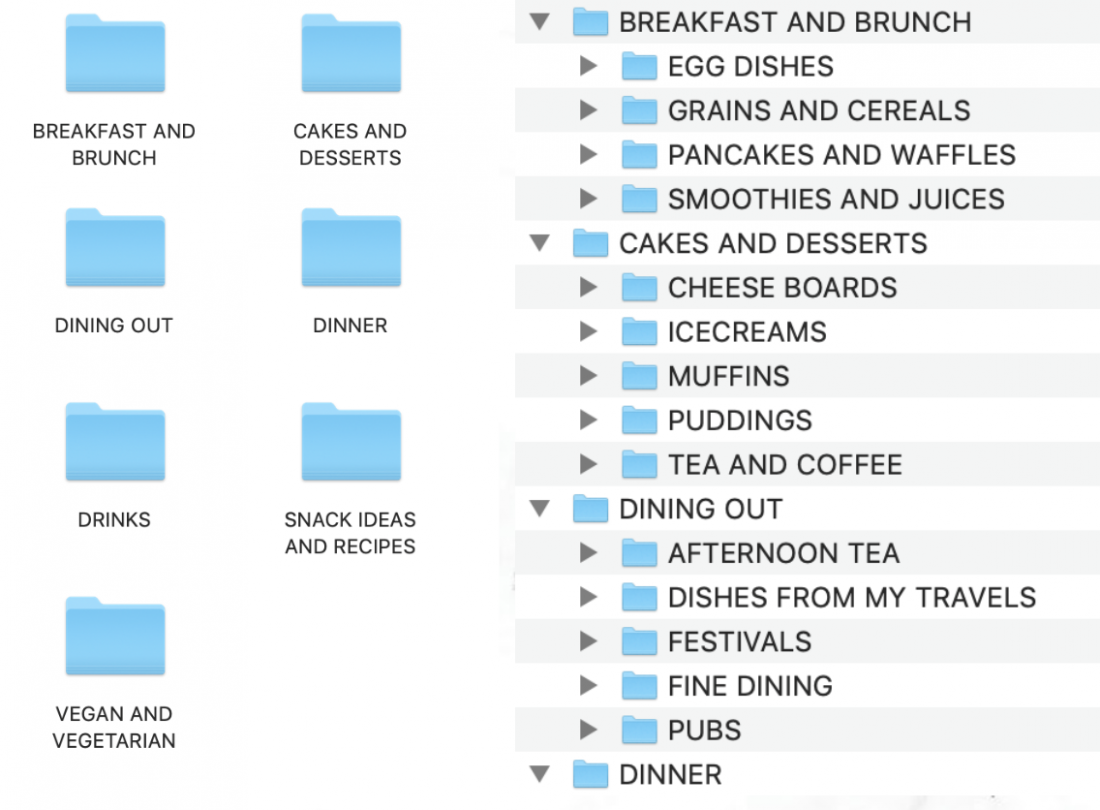
Bulk rename your files or export them with keywords so they’re easily to locate using the search bar.
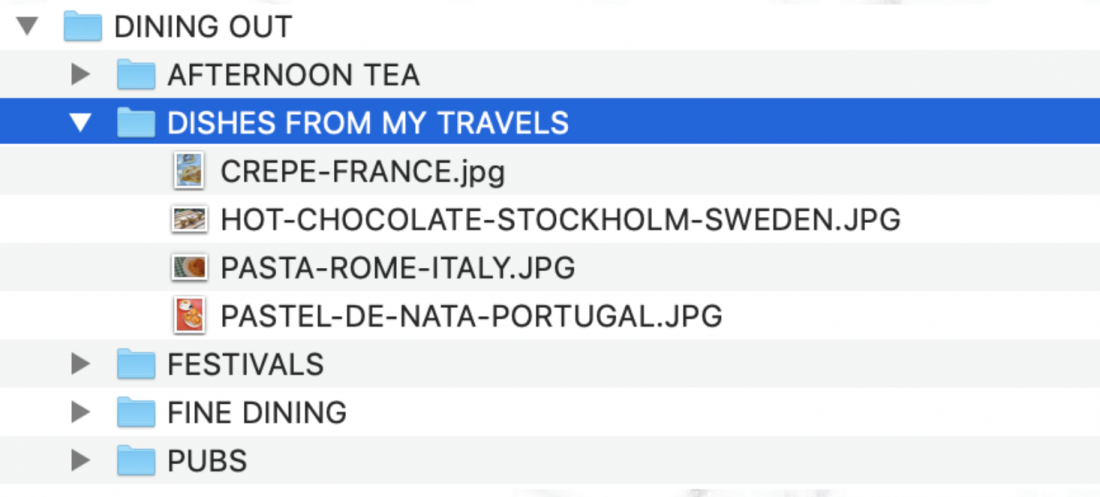
Create two file versions, a compressed version (with or without a watermark) for your blog or website and a full resolution version that you can edit or crop for things like Instagram posts. Name each version accordingly (for example: keyword-keyword-watermark / keyword-keyword-original)